This is a walk-through to get APRS working on your Tytera radio. It is only possible to send APRS packets if you are directly connected to a ‘real’ DMR repeater. Connections like via DV4mini do not support the packets.
Radio configuration MD-380/390 GPS
The starting point is that you programmed the latest version code plug.
Use the appropriate CPS program, for example, CPS MD390
Load the configuration from the radio to your PC.
Open window ‘General Setting’
Open window ‘Menu Item’
Open window ‘Digital contacts’
Open window ‘GPS System’
Use tab 1 and set the following:
– GPS revert channel: Current CH
– Default GPS Report Interval (s): 60 (if everything works, please increase interval to avoid inconvenience to other users)
– Destination ID: GPS (is Digital Contact added in previous step)
Open window ‘Channel Information’
Programming
In the CPS program, everything is now set up. Download the data to the radio.
Setup Brandmeister Self-care
Log on to the Brandmeister website
https://brandmeister.network/
Enter the information as shown in the image below
Chinese Radio
60 sec
APRS Callsign: your callsign supplemented by -7
APRS Text: your callsign
Save the modification
Testing
If everything is configured correctly, you can begin testing.
Make sure you set a zone that contains the channel that was customized with option GPS = 1.
If all goes well, you will now see a globe at the top of the screen. In the beginning there will be a red cross.
When reception is good, the cross will disappear and your position will be transmitted every minute.
It is also possible to activate GPS manually via the menu for each channel.
Make sure you have selected GPS setting 1.
Congratulations, you are now visible in the aprs network!
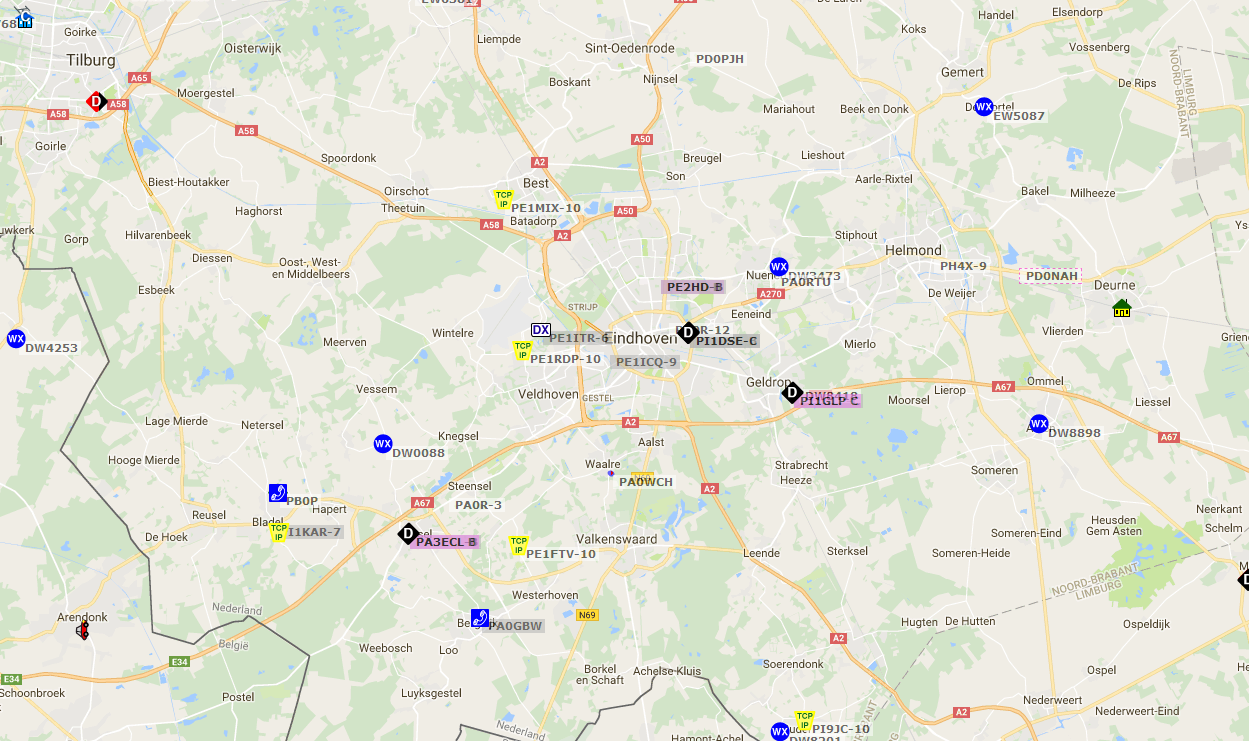






Leave a Reply to Christophe Cancel reply
You must be logged in to post a comment.