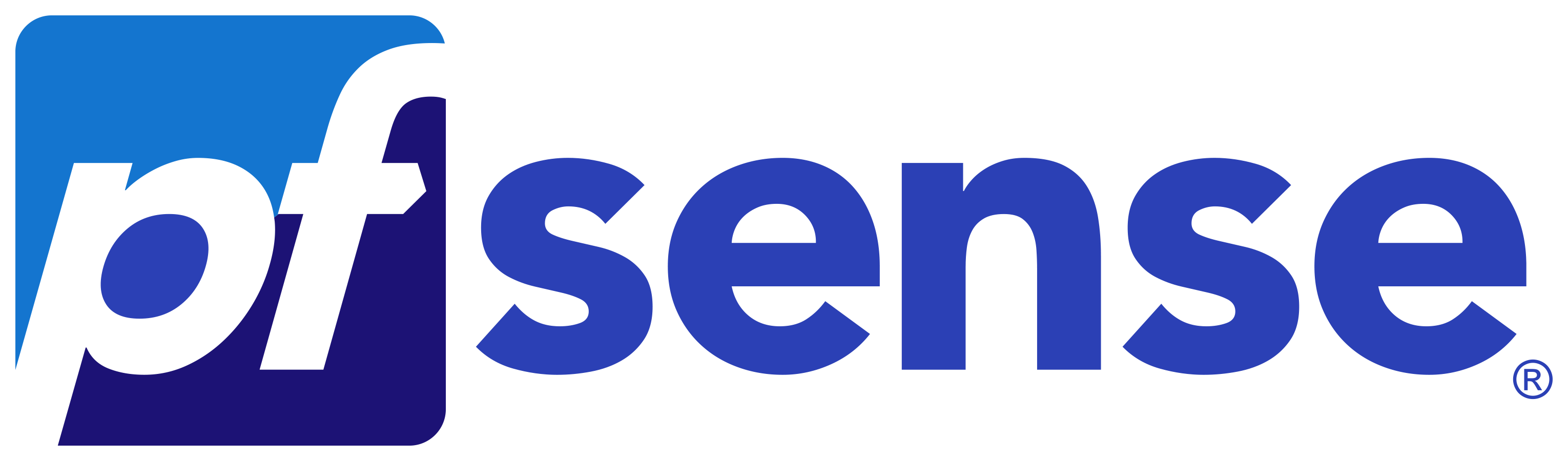(This article is in dutch language because it is only applicable on dutch TV providers)
Hierbij mijn werkende configuratie voor IPTV met pfSense als router.
Hierbij is op glasvezelaansluiting een NTU gemonteerd die het optische signaal omzet naar koper/UTP.
Ik maak gebruik van een Qotom computer die voorzien is van 6 netwerk interfaces (Intell chipset). Daardoor heb ik interfaces Igb0 t/m Igb5 tot mijn beschikking. Daarbij heb ik gekozen om mijn interne IPTV via een apart VLAN te laten lopen. Dit is NIET noodzakelijk. Dit kan namelijk ook gewoon via LAN.
Als je dat wil doen, zorg dan dat je de firewall rules uit IPTV_LAN overneemt (incl. ip options!) naar je LAN firewall rules.
Hieronder een reeks screenshots zoals ik het geconfigureerd heb.
Voor vragen kun je me altijd benaderen via comments onder aan deze pagina. (registreren noodzakelijk i.v.m. spam)
Interface Assignments
In mijn configuratie zijn onderstaande aansluitingen van belang:
Igb0 = WAN (verbonden via UTP-kabel aan de NTU)
Igb1 = LAN
Igb3 = IPTV_LAN




wan Interface details



lan Interface details


iptv_wan Interface details



iptv_lan Interface details


FiREWALL RULES LAN


FIRewall rules iptv_Wan
Let op! Bij de bovenste regel is via Advanced options ‘Allow IP options’ aangevinkt’

FIRewall rules iptv_LAn
Let op! Bij de bovenste 2 regels is via Advanced options ‘Allow IP options’ aangevinkt’

IGMP PROXY

NAT OUTBOUND
Set Outbound Nat mode op ‘Hybrid mode’.
Zorg dat je onderstaande mapping toevoegd. Er zullen ook automatische rules aangemaakt worden.

EXTRA AANDACHT VOOR:
- Als je de Settopbox rechtstreeks aansluit op een netwerkaansluiting van pfsense, raakt de pfsense interface disconnected tijdens her-/opstart van de settopbox. De IGMP-Proxy crasht daardoor. Het via een switch aansluiten van van de settop box loste dit probleem op.